You can create a signature by using Globodox Template Manager.
To Create a Signature Template
| 1. | In Globodox, click the Tools tab. |
| 2. | Click the Template Manager button. The Template Manager window be launched. |
| 3. | Click the Stamp option in the left pane. The Stamp Template pane will be displayed. |
| 4. | Click the New button on the Template Manager window to create a new Signature. The New Stamp Template window will be launched. |
| 5. | Enter a name for this template in the Template Name box. |
| 6. | Enter a short description about this template in the Description box. |
| 7. | From the Stamp Type drop-down select the Signature option. |
| 8. | From the Stamp Source drop down select the Image File option if your signature saved as an image. Now, click the Browse... button to select the image (signature) from the Select an image file to use as a stamp option. |
| a) | Enter the text for the stamp in the Stamp Text box. For e.g. Paid, Canceled etc. |
| b) | Select a font and a size for the stamp from the Font drop down. |
| c) | Select a color for the font from the Text Color drop down. |
| d) | Select a width for the stamp's border from the Border drop down. If you do not want a border select the None option. |
| e) | Select a shape for the stamp's border by clicking Rectangle button or Rounded Rectangle button. |
| f) | Select a color for the stamp's border from the Border Color drop down. |
| g) | The stamp will be displayed in the Preview pane.
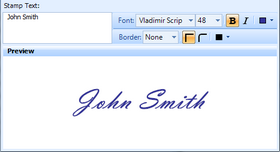 |
|
| 10. | Now, click the Save and Close button to save the changes and close the window. |
| 11. | The signature will now be displayed on the right pane i.e. Stamps & Signatures list. |
|
Notes:
| • | A user can be assigned only one Signature. |
| • | To delete a signature, select a Signature from the list and click the Delete button on the Template Manager window.
|
Related Topics
Insert Signature on a document
Create a Document Template
Page URL:
https://www.globodox.com/support/help/index.htm?create_a_signature_template.htm



