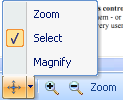You can index a document by either tagging it or by using data fields to store the document's indexing information.
To Enter Indexing Information or Description for a Document
| 1. | Select a document from the List View pane, to enter its information or description. The document will now be displayed in the Document Details pane. If you double-click the document it will open in the Document Details window. |
| 2. | By default the Information panel will be displayed on the left side of the Document Details pane. Select a Document Type from the Document Type drop-down if not selected. The Data Fields of the selected Document Type will now be displayed. |
| 3. | Enter appropriate descriptive/indexing information of the document in the respective data fields. |
| 4. | Click the Save button on the Information bar.
|
Notes:
| • | The Data Fields displayed in the Information pane depends on the Document Type that is selected for the document. You can create your own Document Types and Data Fields as per your requirements. For more information, see Document Types. |
| • | Use the Undo button on the Information bar to undo the changes you made, in the Information pane. |
| • | You can also choose to Auto Save the indexing information. For steps, see Auto Save option in Options Window. |
To Enter Information about a Document by Tagging it
| 1. | Select the document from the List View pane. The document will now be displayed in the Document Details pane. |
| 2. | Enter tags for this document in the Tags box of the Document Details pane. You can add as many relevant tags as you want to a document by separating them with a semi-colon.
Points to remember while tagging a document... |
| • | Enter words that describe the document, like email, fax, invoice, acme corp, etc. |
| • | Use words that a user would use to search a document. |
| • | Use words that mean the same - you can use both invoice and bill to tag a document that is an invoice. |
|
Note:
| • | You can use the Forward and Back navigation button on the top right corner of the Document Details window to navigate through the entire list of documents displayed in the List View pane. |
| • | If you want to add text to an indexing field, you can either manually type it or select the text from the source document, copy it and paste it into the indexing field as the indexing field's value. If the text you want to add is from a document in Globodox, you will need to follow this path: Document Details pane --> Image Toolbar --> Arrow beside the Scroll button (first from left) --> click the Select option.
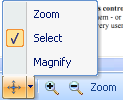
This will enable the selection mode. You can now select the text and copy and paste as explained above. |
| • | You can also modify the Document Type of multiple documents to a different (but common) document type. To do this, first select the documents. Then go to Document Details pane --> Information pane --> Document Type drop-down --> select the relevant document type from the drop-down. This will update all the documents with the new, common document type.
|
Related Topics
Create Data Fields for Document Types
Annotation
Page URL:
https://www.globodox.com/support/help/index.htm?enter_indexing_inforamtion_of_documents.htm