You can allow users that do not have privilege to access a document or Stack either by Sharing that document or by applying Security Label to that document.
To Grant Permission to a User to View or Modify a Document or Stack by Sharing
| 1. | Select the document or Stack that you want another user(s) to view or modify, from the List View pane. |
| 2. | Click the Share button on the Ribbon bar. The Share window will be launched. |
| a) | Select the Users option from the Look for drop-down and enter the either the first or last name of the user that you want to add in the Look for box. |
| b) | Now, click on the Find button to find the user. Users with the same first or last name that you have entered in the Look for box will be displayed in the Available Data list. For e.g. Lets say you had entered 'john' in the Look for box, then all users that contain 'john' in their first or last name will be displayed in the Available Data list. |
| c) | Select the user(s) in the Available Data list. Use this  button to add the selected user(s) to the Selected Data list and use this button to add the selected user(s) to the Selected Data list and use this  button to remove the user(s) from the Selected Data list. button to remove the user(s) from the Selected Data list. |
| d) | Click the OK button to add the selected users to the Share with list. |
|
| 4. | If you want the users to only view and not modify your documents or Stack then, click the OK button to begin sharing.
Note:
The users that you have shared the documents with, will have the View privilege by default. You cannot deny these users the View privilege.
|
| 5. | If you want the users to modify your document or Stack then, click the Advanced button and provide them Privileges to modify the document. |
| 6. | If you want all the users to have the same privilege then, check the Apply permissions to all users option.
Note:
You can also provide different privileges for each user. For e.g Lets say you want user 'john' to only view your documents, user 'mary' to modify but not delete your documents and user 'jane' can modify and also delete your document. You can do this by selecting each user and providing appropriate privileges to them.
|
| 7. | Select user(s) from the Share with list and provide them with appropriate privileges. |
| 8. | Click the OK button to begin sharing the document. The document or Stack will now be available to the user(s) with whom you have shared. |
To Grant Permission to a User to View or Modify a Document or Stack by using Security Label
| 1. | In Globodox, select Settings > System Settings > Security Labels in the Navigation pane. The already existing Security Labels will be displayed in the right pane i.e. Security Labels list. |
| 2. | Now, click the New button on the Ribbon bar to create a new Security Label. The New Security Label window will now be launched. |
| 3. | Enter a name for the label in the Label Name box. |
| 4. | Enter a short description about the Security Label in the Description box. |
| a) | From the Look for drop-down select the Users option if you want to add users or select the Groups option if you want to add groups to this Security Label. |
| b) | Enter either the first or last name of the user or the name of the group that you want to add, in the Look for box. |
| c) | Now, click the Find button to find the user. Users with the same first or last name or the Groups that contain the word that you have entered in the Look for box will be displayed in the Available Data list. For e.g. Lets say that you have selected users in the Look for drop down and you have had entered 'john' in the Look for box, then all users that contain 'john' in their first or last name will be displayed in the Available Data list. |
| d) | Select the user(s) or group in the Available Data list. If the user you are searching for does not exist in the list then, click the New button to create a new user. Use this  button to add the selected user(s) to the Selected Data list and use this button to add the selected user(s) to the Selected Data list and use this  button to remove the user(s) from the Selected Data list. button to remove the user(s) from the Selected Data list. |
| e) | Click the OK button to add the selected users to the Apply To list. |
|
| 6. | Use the Privileges pane to provide necessary Privileges for this Security Label. |
| 7. | Click the Save button to create the Security Label. |
| 8. | Now, we will apply this Security Label to a document/Stack. |
| 9. | Select a document or Stack to which you want to apply a Security Label. |
| 10. | Click the Share drop-down arrow and select the Set Security Label option or right click the document and select Share > Security Label option. The Set Security Label window will now be launched.
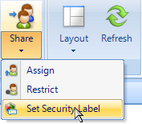
|
| 11. | Select a Security Label from the list.
Note:
If you have selected a document then be sure that you are applying a Security Label that is is created for a document and if you have selected a Stack then select a Security label created for a Non Document entity.
|
| 12. | Click the OK button to apply the Security Label. |
|
Notes:
| • | A user can be assigned more than one role. |
| • | To unassign roles, select the roles and click the Unassign Roles button. |
Related Topics
Allow users to view and modify documents owned by them
Restrict User to Access a document
Page URL:
https://www.globodox.com/support/help/index.htm?grant_permission_to_view_documents.htm



